VMware Workstation is a product of VMware that provides virtualization support for desktops, where you can easily create virtual machines to build, test & demo the applications & servers. It can be easily installed in Windows as well as Linux operating systems. In this post, we will see one of the VMware Workstation error – The process cannot access the file because another process has locked a portion of the file, which we found during our testing.
VMware Workstation is used widely by individuals & organizations. With VMware Workstation you can run multiple VMs & containers on a single PC or desktop with the support of an isolated environment. It also provides virtual networking where you can set up IPv4 & IPv6 networks for the virtual machines to recreate the real-world setups.
While testing in VMware Workstation we found the below error which occurred suddenly & we were unable to power on the virtual machine. So due to some technical issues, the electricity went down & VMware Workstation got powered off unexpectedly. When electricity came back we faced this error. It may or may not come for other people but if you get such an error you can give it a try to solve using the below method.
Below you can see the actual error screenshot:
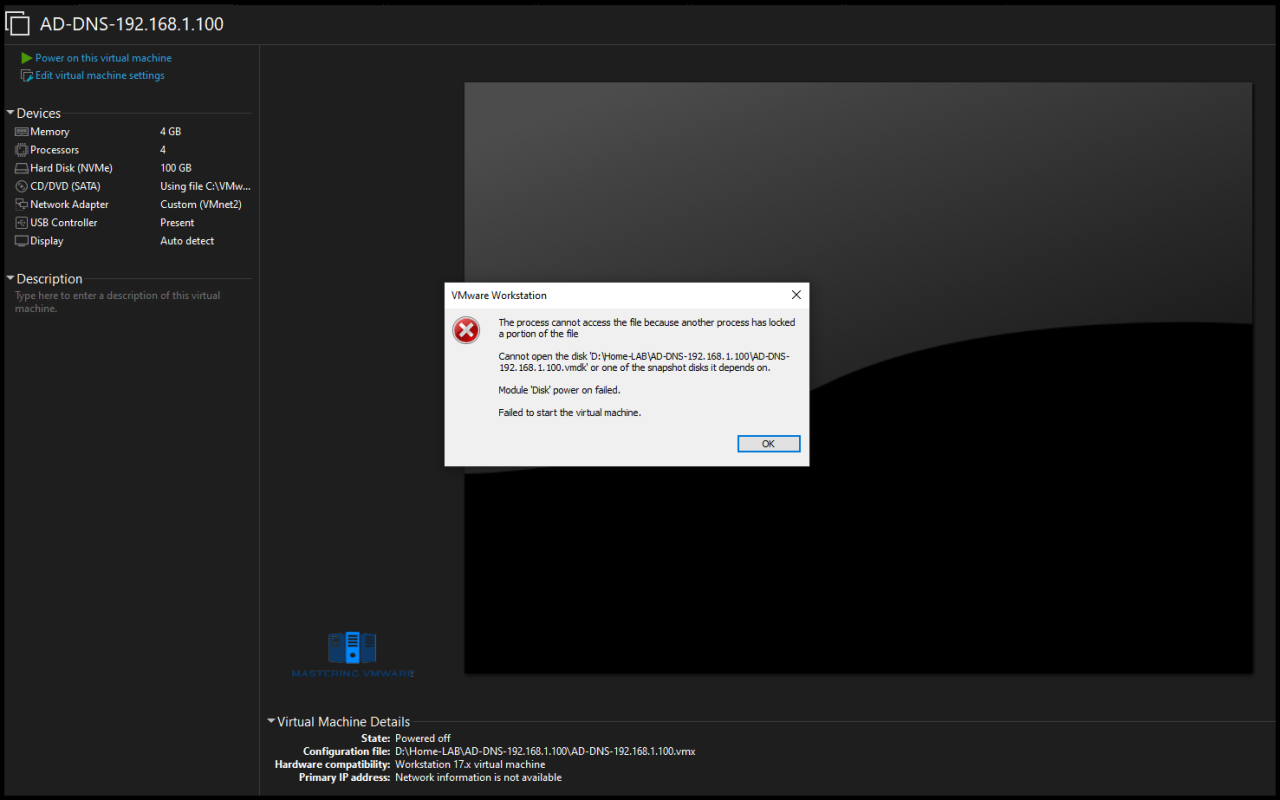
As you can see from the error it says that file is locked by another process hence VM cannot be powered on.
So you can go to the directory where your VM files are stored.
You will see lock files with extension of .lck

Just move or delete the .lck files so that lock can be removed from the virtual machine files.
As you can see we have deleted the files.

Now you can easily power on your virtual machine without any issue.

This kind of small issues do not occur everyday but when it occurs we struggle to find out why it is not working. So we written this post for the same purpose if anyone of you gets such error you can easily try to resolve the issue & start working again with VMware Workstation.
That’s it for Today Friends. I Hope you liked reading this post & If you find anything more to be added or removed feel free to write it in our comments. If you find it useful You are Feel free to share this on social media to help others & spread knowledge.
If you have any queries on anything you are free to write them in our comments section & we will make sure to provide you with a better solution as soon as possible.
Follow us on Twitter for Regular updates: Mastering VMware
Join Our LinkedIn Group to get Updates and discussions: Mastering VMware.
Check out our Facebook Group for discussions & more.
You can also Like and share our Facebook Page for the Latest Updates.
