VMware vSphere Replication protects virtual machines running in the vSphere Infrastructure by configuring replication. You can easily set up & configure VM replication of any VM in your vCenter. In this post, we will see How to Configure VM Replication in vSphere Replication 8 Step by Step.
VMware vSphere Replication is a VMware solution for data protection and disaster recovery for all your virtual machines in your environment. VMware vSphere Replication is a hypervisor-based, asynchronous replication solution for vSphere virtual machines. It is fully integrated with VMware vCenter Server and the vSphere Web Client. vSphere Replication delivers flexible, reliable, and cost-efficient replication.
vSphere Replication provides the lowest RPO of 5 minutes so that in case of any failure you don’t lose much data & you can start your critical workloads easily.
So let’s see How to Configure VM Replication in vSphere Replication Step by Step:
Step 1:
You can configure Replication by right click the on which you want to.
Site Recovery > Configure Replication.
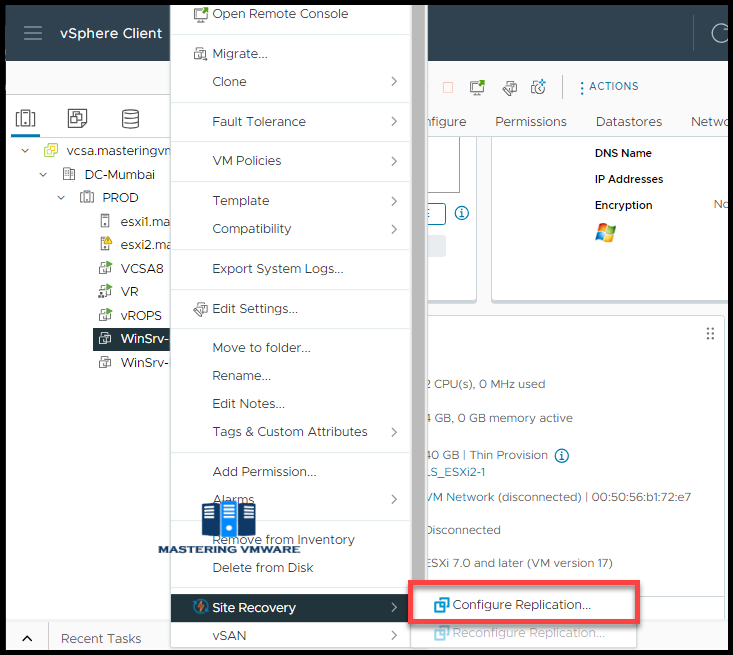
Step 2:
You can also configure VM replication by going into Site Recovery.
Replications Tab.
Click New.

Step 3:
Select the Target site where you want your VM to be replicated.

Step 4:
Select the VM for which you want to configure Replication.

Step 5:
Select the Target datastore for Replicated VM storage.

Step 6:
Configure the Replication Settings.
Set the required RPO.
You can Enable point in time instances.
If required any extra options that also you can enable.

Step 7:
Review all the configuration.
Click Finish to start the replication.

You can see that Replication is configured successfully.

It may take few time to sync the data. Once it is completed status will show as OK.

You can also login into your DR Site to check the Incoming Replication.

So using this way you can easily configure the VM replication in vSphere Replication.
Now you can easily setup & configure your critical VM replication so that in case of any disaster or failure you can easily recover your servers & data.
That’s it for Today Friends. I Hope you liked reading this post & If you find anything more to be added or removed feel free to write it in our comments. If you find it useful You are Feel free to share this on social media to help others & spread knowledge.
If you have any queries on anything you are free to write them in our comments section & we will make sure to provide you with a better solution as soon as possible.
Follow us on Twitter for Regular updates: Mastering VMware
Join Our LinkedIn Group to get Updates and discussions: Mastering VMware.
Check out our Facebook Group for discussions & more.
You can also Like and share our Facebook Page for the Latest Updates.
