Fedora is a popular Linux distribution known for its cutting-edge features and stability. One of the best things about Fedora is the flexibility to choose and switch between different desktop environments (DEs).
A desktop environment includes everything you need to interact with your computer, such as the graphical user interface, file manager, window manager, and other utilities.
Some popular desktop environments in Linux include:
- GNOME (default on Fedora)
- KDE Plasma
- Xfce
- LXQt
- Cinnamon
- MATE
Each desktop environment has its own look and feel, and you can choose one based on your preferences.
In this article, we will guide you on installing and switching desktop environments in Fedora using the command line interface (CLI).
Installing Desktop Environments in Fedora
To install different desktop environments in Fedora, first, you need to list all the available desktop environments by running the following command.
dnf group list OR dnf5 group list
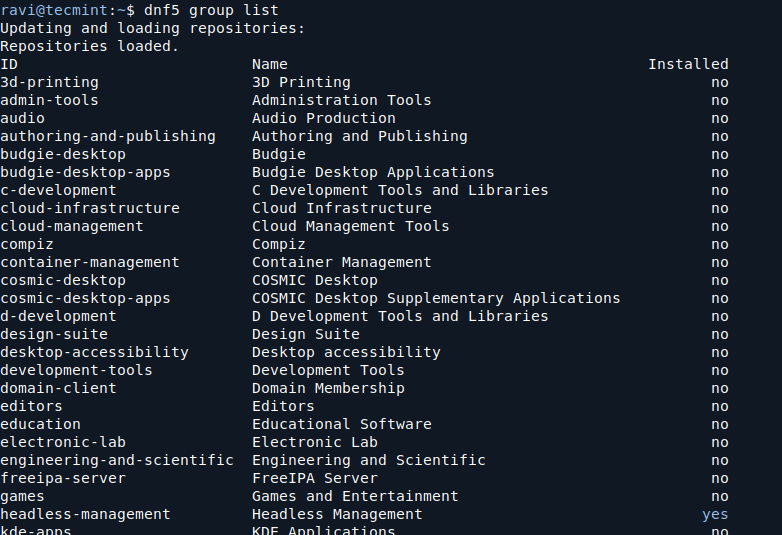
Before installing a new desktop environment, it’s a good idea to update your system to make sure all packages are up to date.
sudo dnf update
Now, let’s install some popular desktop environments with the help of the below commands.
sudo dnf install @kde-desktop-environment [KDE Plasma] sudo dnf install @cinnamon-desktop-environment [Cinnamon] sudo dnf install @xfce-desktop-environment [XFCE] sudo dnf install @mate-desktop-environment [Mate] sudo dnf install @lxqt-desktop-environment [LXQT]
After the installation is complete, reboot your system to make sure the new desktop environment is available.
sudo reboot
Switching Desktop Environments in Fedora
Before login, at the login screen, select your username (e.g TecMint) from the list of usernames (if there is no other user, the default username will appear). Then click on the Preferences icon right below the password field, near the Sign In button.
A window showing a list of several different desktop environments should appear. Select the desktop if you want, and enter the password to log in, as shown in the screenshot below.

After login, you should now have a Cinnamon desktop environment as shown in the following screenshot.

Alternatively, install the switchdesk (used to switch desktop from command-line) and switchdesk-gui (used to switch desktop from GUI).
sudo dnf install switchdesk switchdesk-gui
Once you have installed the above programs, launch the desktop switching program switchdesk-gui by searching for it in the Activities search bar. After it opens, select the default desktop from the list of available desktop environments, and click OK.

You can also switch your Fedora desktop from the command line by simply passing the selected desktop environment as the only argument to the switchdesk command, for example, to switch to Cinnamon, run the following command.
sudo switchdesk cinnamon
Conclusion
You can install a variety of desktop environments such as KDE Plasma, Xfce, Cinnamon, MATE, and LXQt to customize your experience. After installation, you can easily switch between them using the login screen or the command line.
Now you can enjoy a more personalized and tailored experience on your Fedora system!
